How to search for a word on a web page – In today’s fast-paced world, when we seek to gather any type of information, where do we go?
Yes, you guessed it: the vast expanse of the Internet. With our favorite trusty web browser in hand, we dive into the web pages hoping that they will provide accurate information about the sites. But here’s the thing:
🔍 Sometimes these websites are like treasure chests – overflowing with more than we expected. This can make our search feel like a marathon. 🤔 Have you ever wondered if there is a magic trick to identify a specific word on a website? For example, how do you look up words on a website without breaking a sweat? Yes, you are so lucky! Because I’m about to spill the beans in:
Top ways to search for a website – Whether you’re on the Windows or Mac, I’ve got you covered.
How to Search for Words – Adapted to the world’s most commonly used web browsers. Ways to make word searches easier – Make your digital journey smoother and faster. Are you ready to become a word-hunting ninja on the web? Let’s go! 🚀
Have you ever found yourself diving into a website, trying to identify that elusive word or phrase?
Before moving on to the necessary steps to take in each web browser, master the art of quick searches on your Windows or Mac computer.Yes, I’m talking about handy keyboard shortcuts on an open page.
Ready to unlock this digital magic trick? of How to search for a word on a web page
Take a ride:
🔍 Quick search:
Go to the website of your choice: Got it? Great!
Call the search box: Depending on your device, press these keys simultaneously (they work like magic wands for almost any browser’s search box):

TALK TO US AND GET YOUR PROJECT MOVING!
Get a Free Consultation with our expert and let us know your project idea to turn it into an amazing digital product.
Windows computers: CTRL + F
Mac computers: Command + F

Type Away: A nice box will appear at the top. You have the right to write words or phrases to search on the website. And here’s a pro tip: As you type, your search engine begins its detective work, locating relevant results. And guess? It doesn’t care about uppercase or lowercase letters. Cool, right?
Scroll & Discover: See all the highlighted words? These are your matches! Use the “Previous” and Next” buttons in the “Search” box to review the entire website step by step. It’s like going from one clue to another!

And there you go! A simple process to follow to search for words, making your browsing journey easy. Good research! 🚀
How to search for words on the web using Google Chrome
Web explorer! 🌐
Have you ever wondered how to search for a word on a page, especially when using specific web browsers? Although the main steps appear similar across browsers, each step has its own differences.
Let’s zoom in on our buddy, Google Chrome:
🚀 Mastering the Chrome Search:
Start your quest: Hop onto Google Chrome and visit the website where you are tasked with finding that specific word or phrase. Good news? This method of how to search a website for a word is very popular, whether it is a small blog or a large website.
Spell: At the start of the search bar, enter this secret code: “site: example.com”. It’s like telling Chrome “Hey, take a look at this particular website!”
Details of your search: After the website address, enter the word or phrase you’re looking for.
A little advice: If it’s a phrase, enclose it in quotes for accurate results. As for simple words? Click and go. Press the “Enter” button and watch the magic happen.
Drill down into the results: Open one of the pages provided by Google. To locate your word, tap the “Search” option in the settings menu. Chrome will highlight the appropriate text, making your life easier.
And there you go! To harness the power of “Search” in Google Chrome, just rinse and repeat the steps above. Whether you’re a fan of shortcut key or enjoy navigating web browser menus, Chrome has you covered.
How to search for a word on a web page using Mozilla Firefox

Mozilla Firefox: Your browser has your back have you ever looked at a website and thought: “I know that word is here somewhere!”? With Mozilla Firefox, finding that elusive word is child’s play. Let’s break it down:
- Get started: Launch Firefox and navigate to the website you are interested in. Do you have a specific word or phrase in mind? Perfect!
- The menu will prompt you: At the top right, you will see three vertical bars. It’s your gateway to a world full of choices. Click on it.
- Research Adventure: In the drop-down, there is an option that says “Search this page”. It’s like a magnifying glass for your page. And for those who like keyboard shortcuts (who doesn’t?), there are dedicated keyboard shortcuts for Windows and Mac.
- Tap and win: A search box will appear at the bottom. As you type, Firefox, being the superstar, will start highlighting matches. It’s like a game of hide and seek and you always win.
- Navigate like a pro: With the “Next” and “Previous” arrows, you can move from one match to another. And when you’re done? Just tap the “X” to close the search bar.
- Additional tools for the curious:
- “Make everything stand out”: Want to see all the relevant terms at once? This is your appointment.
- “Full word”: Ideal when you want to focus on precise, complete words.
- “Match uppercase/lowercase letters”: Exact problem. This ensures that you will find the word as you type it.
- What if Firefox can’t find your phrase? He will tell you gently: “Phrase not found. ” But hey, it’s just an invitation to look back!
Want to Optimize/Customize your website or App?
Book a Free consultation call with our Expert!
Microsoft Edge: Beautiful, fast and precise for How to search for a word on a web page

For those who have chosen the sophistication of Microsoft Edge, searching for words on the web is also smooth:
- Jump Right In: Open Edge and navigate to the website you want. Whether it’s a blog post, an article, or a recipe, Edge is ready.
- Magic Menu: At the top right there is an icon of three horizontal dots. It’s like a treasure trove of options. Dive!
- Start searching: In the drop-down, there is a gem labelled “Search on page”. Click and you’re ready to begin your research journey.
- Spot & Scroll: A search bar will appear at the top. As you type, Edge will start highlighting matches. And with “Previous” and “Next” arrows, you can navigate between them seamlessly.
Opera: The unsung hero of the browser

Opera may be the underdog in the browser world, but when it comes to features, it’s clear:
- Step onto the Stage: Launch Opera and choose your web destination. Each location is a story waiting for you to discover.
- The red letter “O” is waiting for you: In the upper left there is a red “O” icon. It’s not just a pretty face; it’s a gateway to a world of functionality.
- Search by style: In the drop-down list, there is a section called “Search…” – this is your key to finding words or phrases. And yes, these handy keyboard shortcuts are for Windows and Mac? They also work here.
- Seek & Highlight: A search bar will adorn the top of your page. As you type, Opera takes centre stage, displaying relevant results brilliantly.
- Jump to results: With the “Previous” and “Next” arrows, you can scroll through the matches. It’s a show and you’re the star.
Extensions and add-ons to improve search:
The digital ecosystem is full of browser extensions designed to enhance your word search capabilities. Tools like “InSite” or “Chrome Word Search” provide nuanced search capabilities that go far beyond the rudimentary offerings of built-in tools. To use them, you typically have to visit your browser’s extension store, download the tool, and integrate it into your browsing experience.
Want SEO/Digital Marketing Services?
Want to increase traffic and boost sales? Book a Free consultation call with our Expert!
Search for words on mobile devices
The mobile navigation landscape, with its touchscreen interfaces and compact displays, presents many unique challenges and opportunities. Although the nature of word searching remains consistent, the mechanics differ. For example, gesture-based commands are essential on mobile devices. Additionally, apps like “Find in Page” can help improve word search efficiency on mobile devices. if you want mobile application development our team can help you with that. please Contact Us now.
Sometimes one word is not enough.
Whether you’re looking for a specific quote or a unique combination of terms, knowing how to search for exact phrases or multiple words at once can be a game changer. Enclosing sentences in parentheses or using “+” signs between words can often produce the desired result.
Search tips for popular platforms
E-commerce platforms, with countless products or news sites overflowing with articles, pose special challenges. Using platform-specific search techniques, such as using filters or searching categories, can streamline the browsing experience.
Troubleshoot common problems
The digital sector, while wonderful, is not without its obstacles. If a word remains elusive, you should check your browser for updates or even reconsider your search terms. Sometimes a new perspective or a different approach can make all the difference.
Improve your search speed
In addition to knowing the right tools, speed is essential. Getting familiar with countless keyboard shortcuts and common search practice can sharpen one’s reflexes, ensuring that the information you want is just a few keystrokes away.
The role of AI in web search

Artificial intelligence, with its predictive algorithms and deep learning capabilities, is reshaping the research landscape. Predictive searches, which provide results in advance based on user behavior, are becoming more popular, offering a glimpse into the future of web search.
Beyond text: Search for images and videos
The web is more than just text. Visual content, whether images or videos, makes up a significant portion of online data. Tools like “Google Images” or platform-specific search features can be invaluable in finding the perfect visual content.
The future of web search
Voice search, powered by AI assistants like Alexa or Siri, heralds a new era of hands-free, conversational web browsing. As technology continues to advance, the way we search and interact with the web will undergo transformative changes.
Conclusion
After mastering “How to search for words on a website”, it is clear that the right tools and expertise can significantly improve the user experience on a website. At ProtoCloud, our approach to website development has been transformative.
Your team didn’t just help you build your website; They made sure that all features, including the search function, were tailored to our individual needs.
if you need help with one page seo optimization you can checkout our other article.
Their customized solution made navigation on our website intuitive and user-friendly. ProtoCloud is a truly valuable partner in improving our online presence.
Need help with Website Development?
Tell us about your project and get a free quote.
Frequently asked questions
- Can I search for a word on the website using my phone?
Absolute! On most mobile browsers, click the three dots (More options) in the top right > “Find in page” > Type away. The browser will highlight each case.
- How can I focus on a specific word?
For accurate results, enclose your search in quotes. Searching for “Joe Blogs” will ensure that Joe and Blogs are always together.
- Want to exclude something from your search?
Use a minus sign before a website URL or phrase in quotes. It’s like saying your research: “Everything but this!”



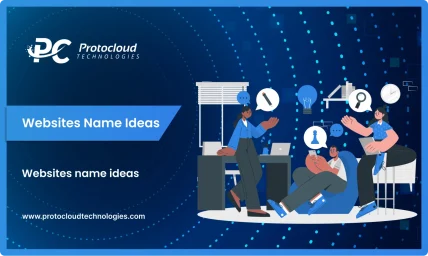



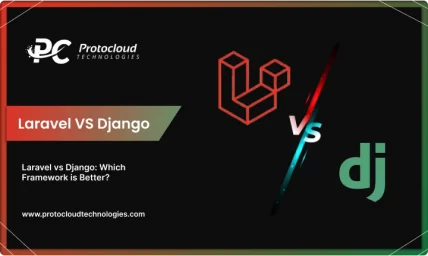
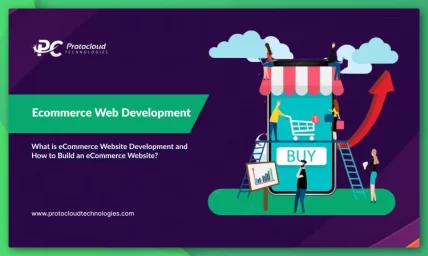

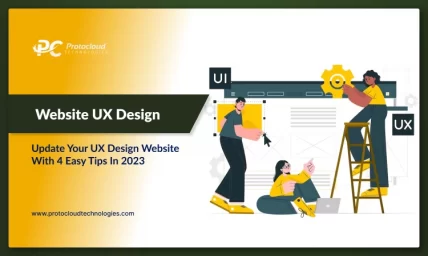

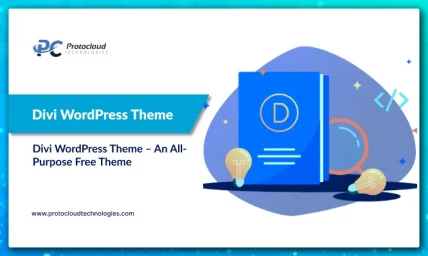
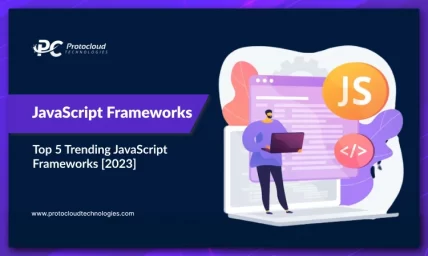
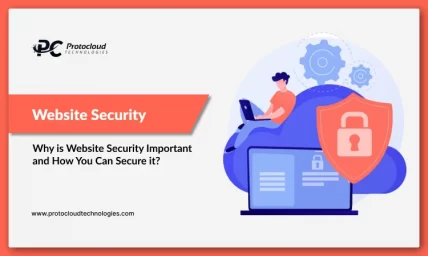
Hello! I could have sworn I’ve been to this blog before but after browsing through some of the post I realized it’s new to me. Anyways, I’m definitely happy I found it and I’ll be book-marking and checking back frequently!
I was looking at some of your articles on this website and I conceive this internet site is rattling instructive! Continue putting up.
This is really interesting, You are a very skilled blogger. I’ve joined your rss feed and look forward to seeking more of your excellent post. Also, I have shared your website in my social networks!
Thanks
It’s really a nice and helpful piece of info.
I am glad that you shared this useful information with us.
Please stay us up to date like this. Thank you for sharing.
very informative articles or reviews at this time.
I loved you better than you would ever be able to express here. The picture is beautiful, and your wording is elegant; nonetheless, you read it in a short amount of time. I believe that you ought to give it another shot in the near future. If you make sure that this trek is safe, I will most likely try to do that again and again.
Very well presented. Every quote was awesome and thanks for sharing the content. Keep sharing and keep motivating others.
An interesting discussion is worth comment. I think that you should write more on this topic, it might not be a taboo subject but generally people are not enough to speak on such topics. To the next. Cheers
you are Absolutely right.
I’m really enjoying the design and layout of your website. It’s a very easy on the eyes which makes it much more pleasant for me to come here and visit more often. Did you hire out a designer to create your theme? Great work!
Yes Gralion,
We have a team of UI/UX designers and our designer designed our website.
Hey There. I found your blog using msn. This is a very smartly
written article. I’ll be sure to bookmark it and come back to
learn extra of your helpful info. Thanks for the post.
I’ll certainly comeback.
How we are using MSN? I have an expert team and they do everything at their level best.
Useful info. Lucky me I found your website by chance, and I am stunned why this coincidence didn’t came about earlier!
I bookmarked it.